Approve Checks at Your Fingertips
Approve checks remotely directly from the New QuickCheck App.
- Look at network data and maker activity
- View customer history and images
- View Company history, including reference check images
- Transaction data, including check image comparison with presented and reference check.
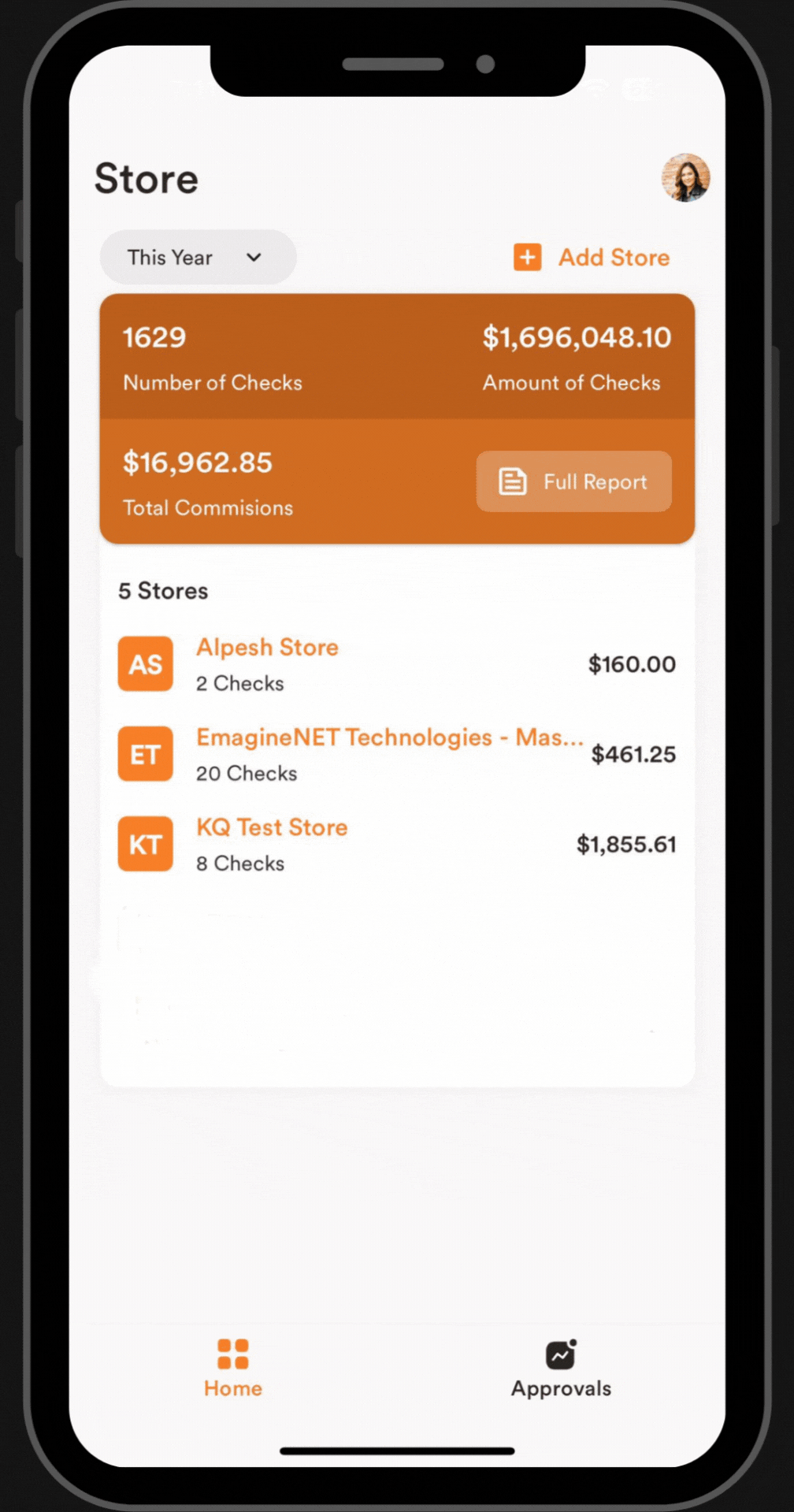

Step 1: Download latest version of the Mobile App
1. Launch QuickCheck Software
2. Open your QuickCheck software and go to Administration, and select the option Setup Mobile App
3. Scan the QR code on Step 1, and download the EmagineNET QuickCheck mobile app.
Step 2: Create a Mobile App Account
*Skip this step if you already have a Mobile App account
1. Create a username and password to setup a mobile App account.
2. Confirm the account by clicking on the link sent via email to complete the sign up process.


Step 3: Link Your Store to the App
1. Login to the Mobile App via the User name and password set in step 2.
2. Click on Add Store on the top-right corner of your Home screen.
3. Click on “Get My Code” and Scan the QR code from your QuickCheck software.
Step 4: Learn How to use Check Approvals
Once you have setup the QuickCheck Mobile App and added your store to your Mobile App account, it's time to learn how to use Check Approvals features. View training video.


